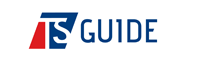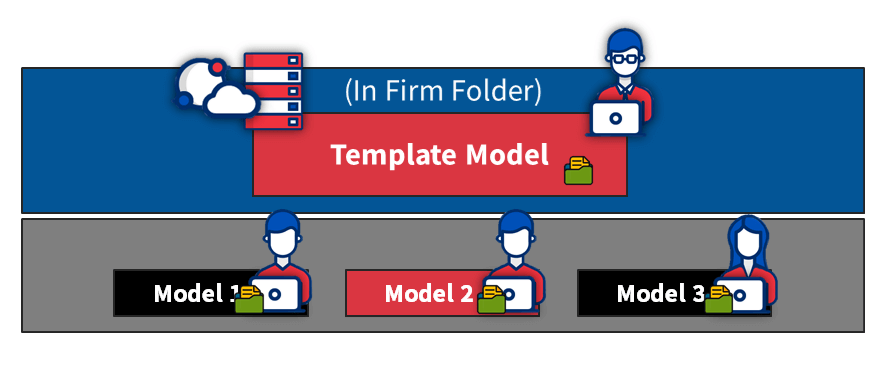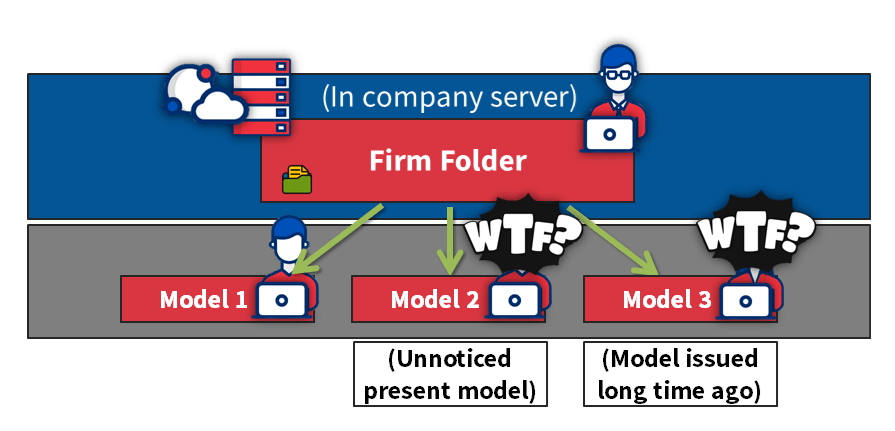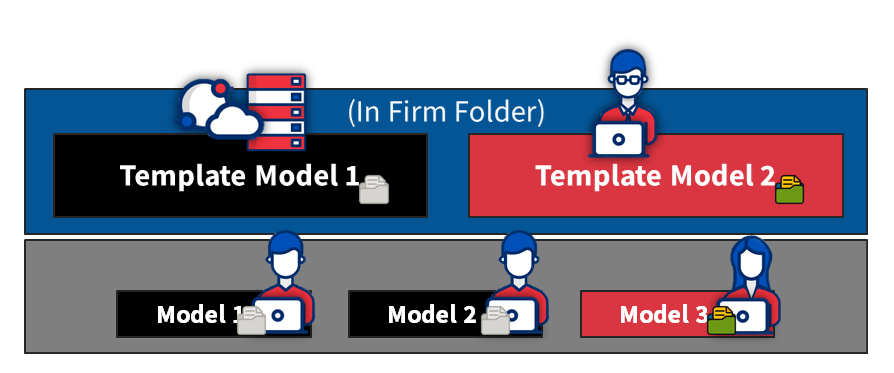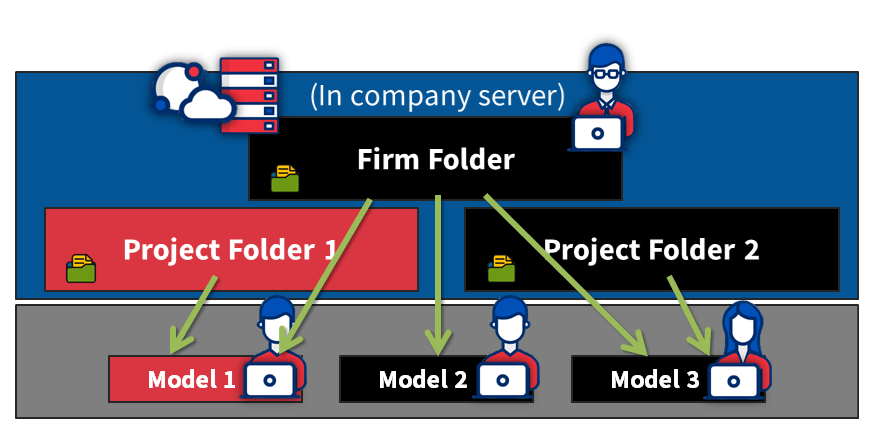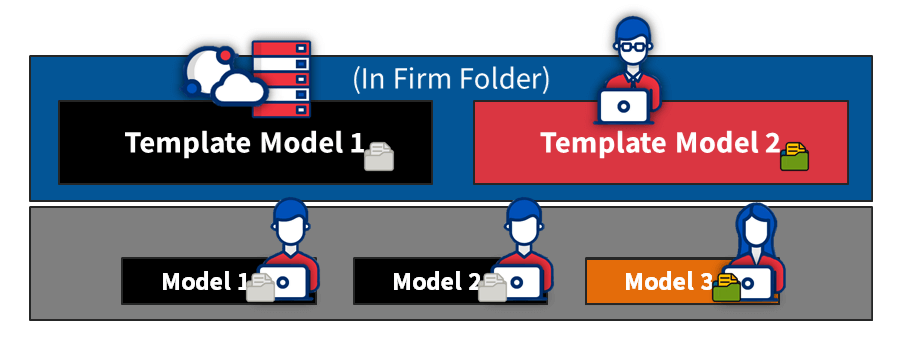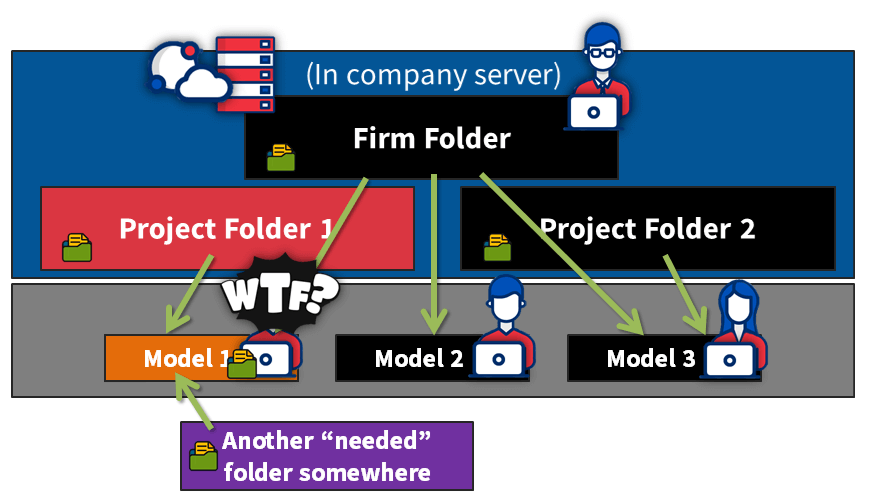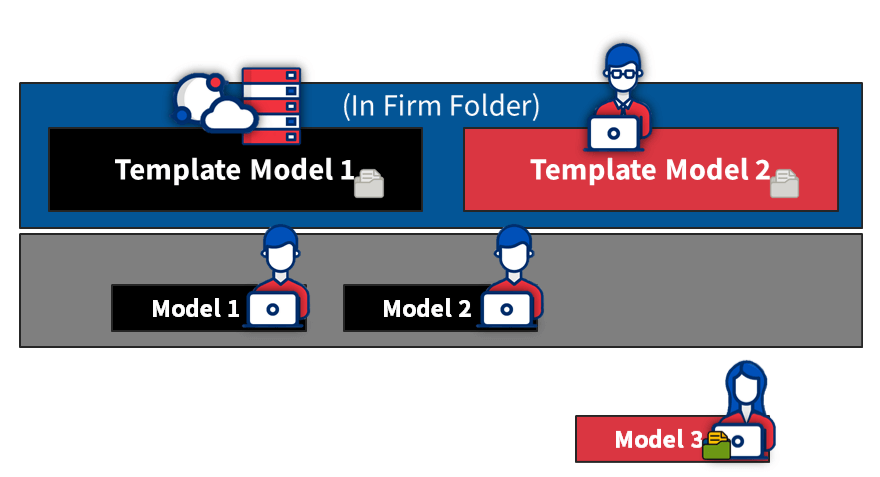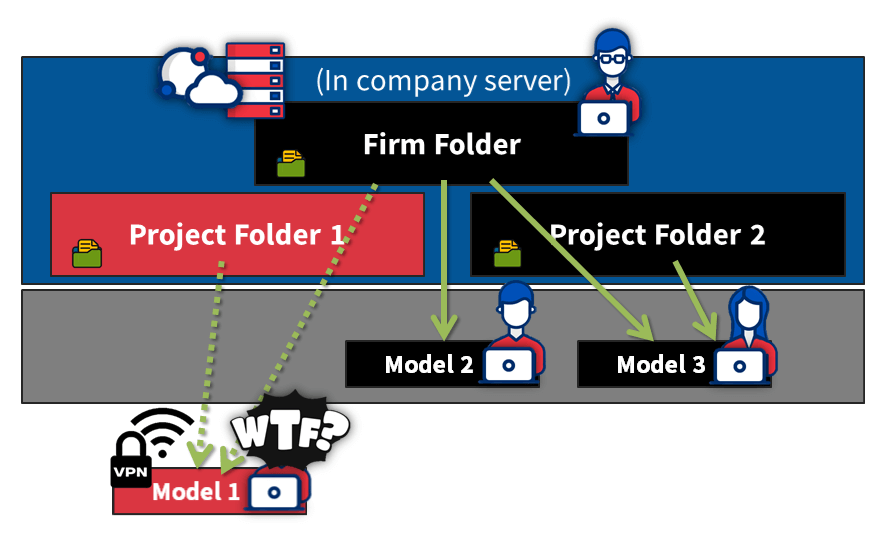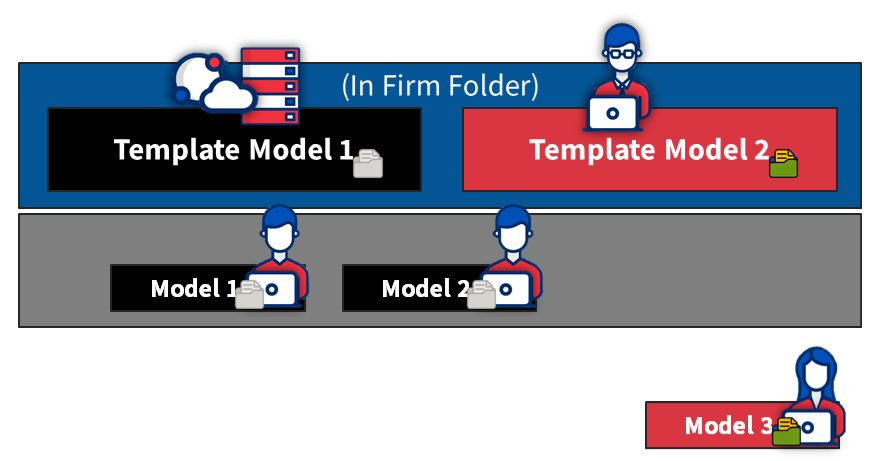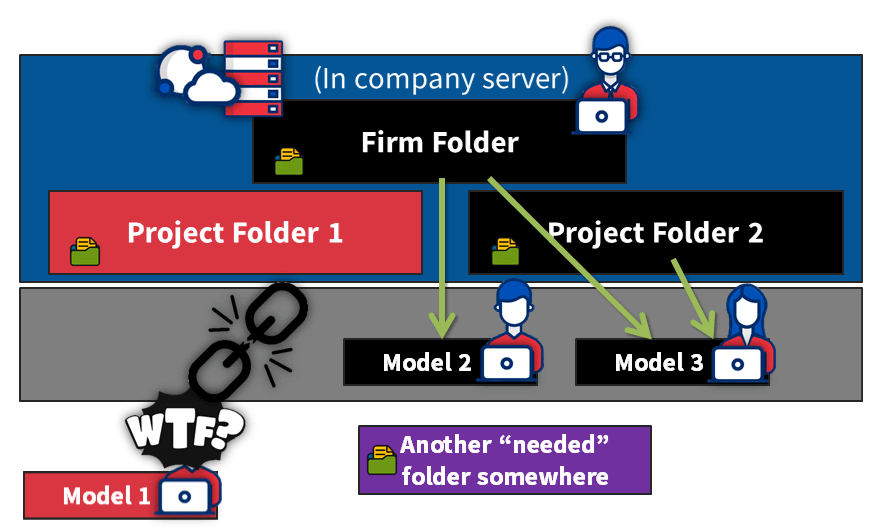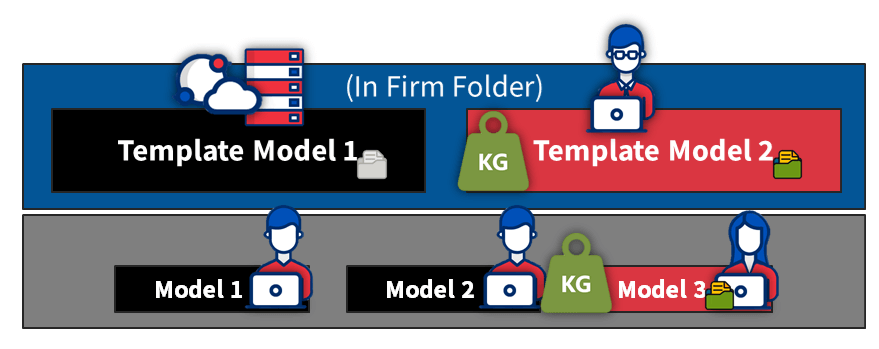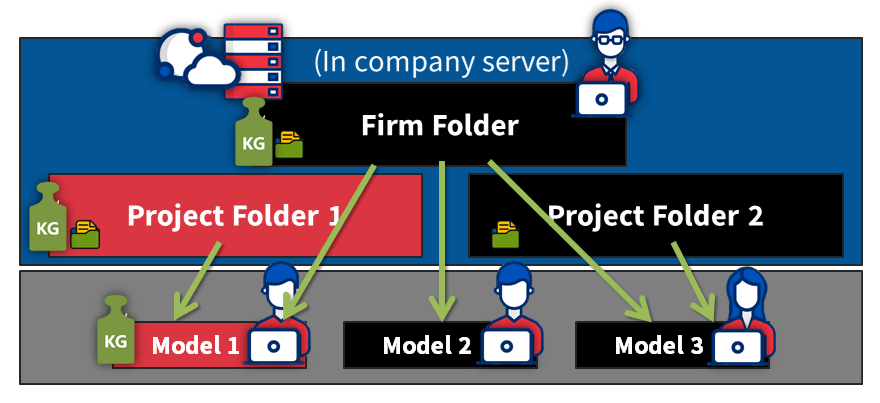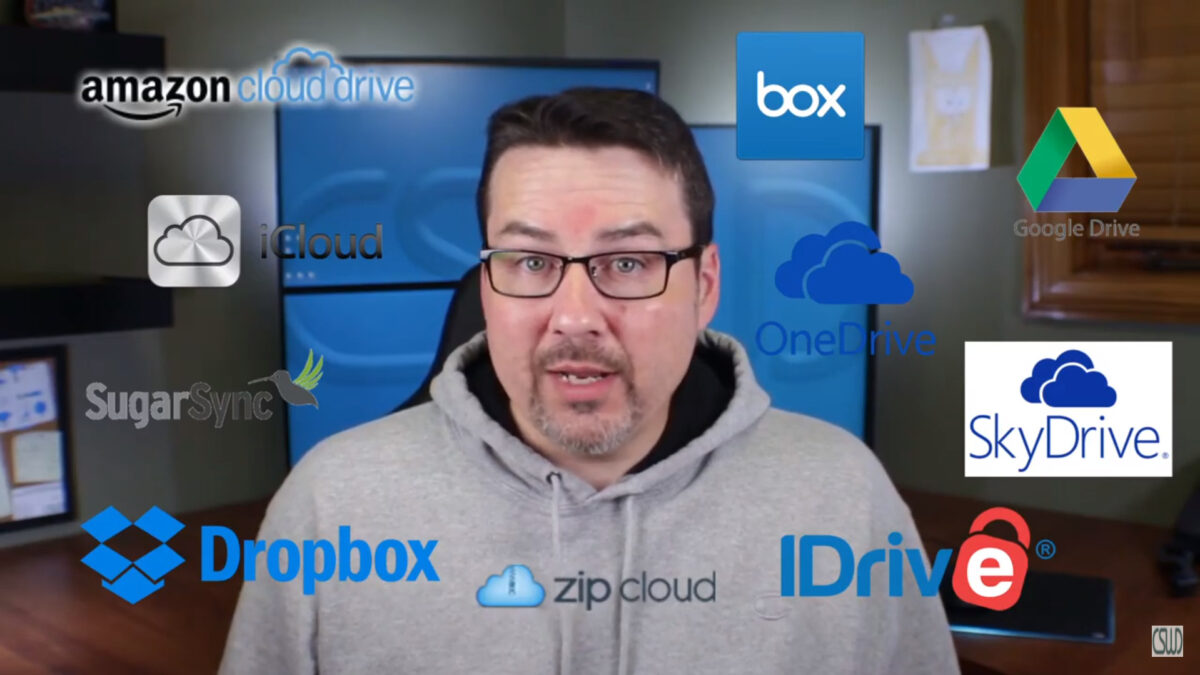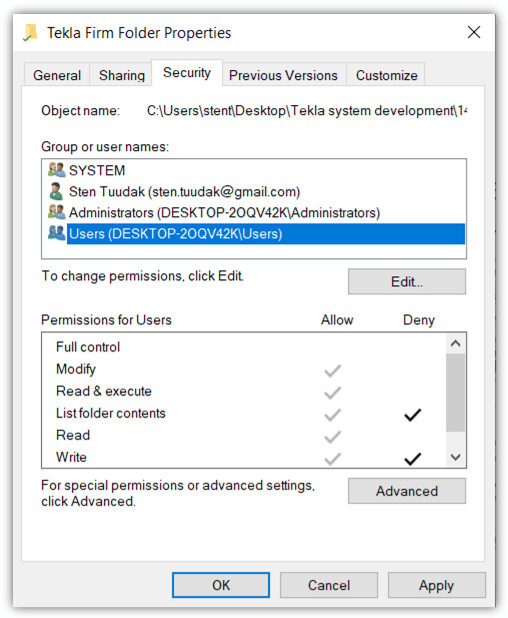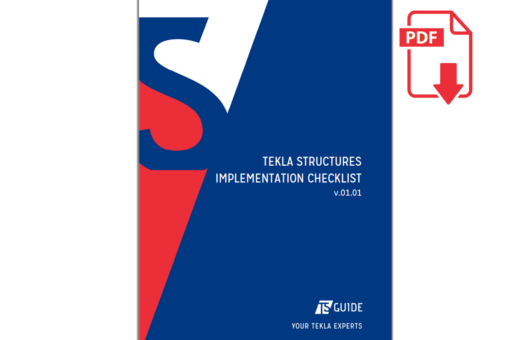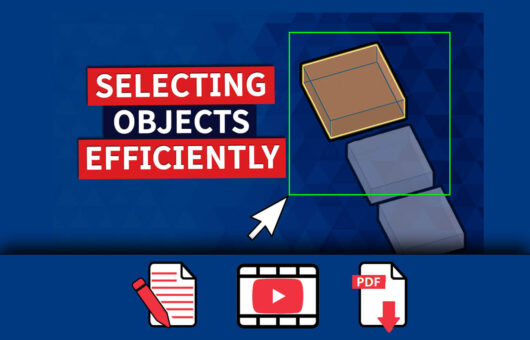In this article, we’re going to break down the pros and cons of using a firm folder and the template model, for storing all the various files and settings for Tekla Structures.
After exploring those options, we’ll give you our recommendations. You can watch the demo video, or read the article below.
Additionally, download and print out this short and illustrative PDF one-pager that you can use to remind yourself to use these tips, or to help explain them to someone else.
CONTENTS
1. Making changes at the company level
(Template) model folder
The key benefit of using this method are that there is greater control over all the content, making it the safest choice.
This means all project models will always be the same as when you were working with them, and you can come back at any time and view it whenever you need to.
So what’s the downside? Well, it’s that it takes more time to set up and manage. Files must be copied, changed, and removed – precisely – in all the projects that you want to be affected. Depending on the number of projects, this could become quite a daunting task (if you don`t automize it)!
Firm Folder
As opposed to using a template model folder, the best thing about using a firm folder is that it’s much faster; you only need to cope, change, and remove files in one place; the firm folder.
The flip side is that sometimes, making those changes might result in some unwanted surprises in your ongoing connected projects, which can be tricky to resolve.
A few more years down the line, it’s likely that there will have been changes made to the various files stored in the firm folder. That can mean that you won’t be able to view a model in the same shape as you made it in the past, in case you believe that will be important to you.
2. Different requirements for different customers
(Template) model folder
Using the template model folder method allows you to create country- or customer-specific setups, in much the same way as Trimble does different template models for engineering, precast, steel, etc. All the files remain in one place.
This means you have better control of which files and settings are seen, and therefore usable in the model.
Firm folder
Things start to get more complicated using the firm folder method.
If you use the firm folder method, you can create different project folders for creating projects with a different style (e.g. different countries and different fabricators may have different output requirements). This results in some files being stored in the firm folder, while others are taken from different project folders. Having the files in different locations makes things more difficult than they need to be.
The end result is that unnecessary firm folder files will be shown/included in these projects.
3. Making changes at the model level
(Template) model folder
With everything in the one place, making changes at the project or model level is super easy. All the files are just in the model folder!
Firm folder
When making changes on a model level, you can only do it within model folder files.
But remember – now you’ll have some files (e.g. template files) in the firm folder, other files in the project folder, and even more files in the model folder.
Sometimes, even more folders are used, and it really gets complicated for the user to know which file and where it’s being used!
4. Working remotely or sharing model
(Template) model folder
Easy; just copy and send all the model files, and it works so well because everything is already included!
Firm folder
If you opt for remote work, you’re going to need a VPN connection to your firm folder. But remember – without internet access, you won’t have access to these critical files.
There’s also the chance that some files will be missing, and then everything won’t work correctly.
5. Speed
(Template) model folder
If you are using the single user model, then all the files you need are stored locally on your computer. This is by far the fastest way to go, because you don’t need to fetch any information from remote sources.
Tip: For multi-user projects, we recommend using Tekla Model Sharing.
Firm folder
Even with a fast in-house server and speedy connection, retrieving assets from a network location is still going to be slower than if you had it all stored on your computer.
Of course, it gets even slower if you need to use a VPN connection.
6. Security
(Template) model folder
Here’s one area where the model folder falters somewhat.
Say for example an engineer leaves your company, or worse yet, decides they want to share your company-developed files externally. Well, it’s going to be easier to do that, because all your content is nicely kept in the one place, ready to go.
Firm folder
The inherent nature of the firm folder method is that it’s more complicated, as the files are stored in multiple locations. This means that it’s somewhat more difficult to get all the necessary files together in order for them to be shared.
7. Model size
(Template) firm folder
The model size is overall a little bigger, because all the required files are in the model folder.
Firm folder
As some key files are stored in the firm folder, the model size tends to be a little smaller.
When it comes to the firm folder
The firm folder can be located in several different places, including:
- On the company server (for bigger companies the most used option and in this article used case)
- Hosted in cloud-based file sharing services like Google Drive and Dropbox
- On every user’s computer
- In Trimble Connect
Considerations when using Google Drive, Dropbox, and others
These services constantly update the files on the local computer, which is great, though it does require an internet connection.
We and CS Wilson (CS Wilson Draws-Tekla Tech Talk: Episode 03) recommend to pause the updates for working, or you may have unintended conflicts arise.
Considerations when the firm folder is stored on the local computer
When there’s only one user, there’s no problem storing it this way.
Keep in mind, though, that when there are multiple users, then you must make sure that everybody’s firm folder is kept up to date, otherwise it could result in errors.
Our recommendations
As a best practice, we recommend storing as many files and settings as possible in (template) model folder. And template model is located in firm folder.
Then, apply “read-only” permissions to the firm folder for protection. Make a rule that only one person – the BIM manager – can add, modify, or delete its contents. Or it gets very messy fast, if everyone will start doing their modifications.
When one person has control over what’s going on in the firm folder, there is much bigger possibility that things are being kept consistent and clean.
Go also read our previous article Tekla tip 36, selecting objects.
AUTHOR

Tekla Structures grandmaster and TSGuide OÜ founder.