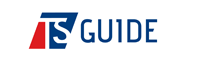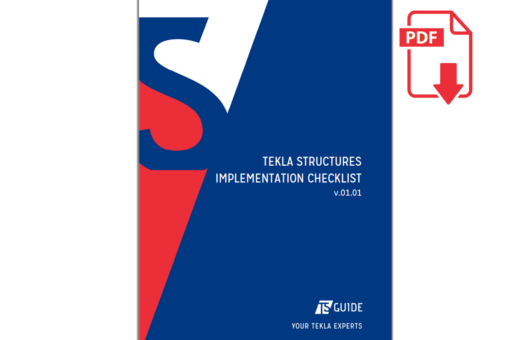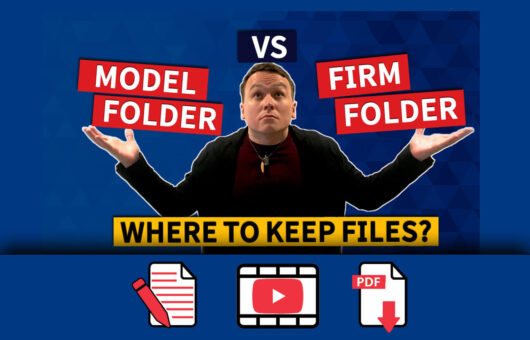Symbols are everywhere. They are a universal visual language for communicating concepts and instructions without the need for text of one type or another.
Things are no different in Tekla Structures. But did you know there are two ways of using symbols in Tekla? Which technique do you use? Maybe it’s time to switch? You can watch the demo video, or read the article below.
Today’s article is all about minimising mistakes in your work. Symbols are an essential component of what you do in Tekla, but even if you do everything right, things can still go wrong. Let’s find out why.
CONTENTS
1. WINDOWS CHARACTERS
The first method of working with symbols is using Windows characters.
It’s easy to open the Windows Character Map app; simply press the Windows key on your keyboard; type char; then press enter. You could also right-click the app and pin it to your taskbar if you’d prefer.
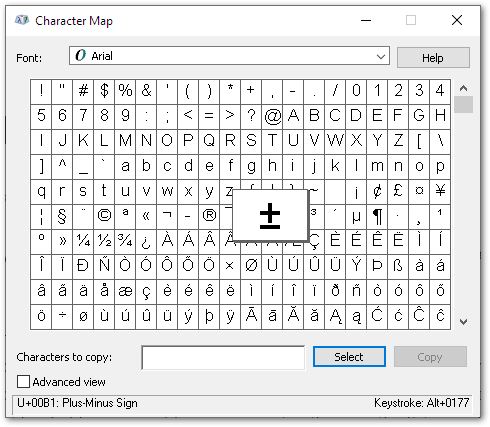
Find the symbol you’d like to add to your work. Then, look in the bottom-right corner of the app to find the keystroke; in the case of the example above, it’s (left) ALT + 0177. If this is a symbol you need frequently, this will be the fastest way of entering it, and you will probably end up knowing a few of these keystrokes by heart.
Note that when entering the numeric part of the keystroke, it must be entered via the number pad on your keyboard; the numbers above the letters will not work.
Everything seems fine so far; so, what is the potential issue with this?
Well, it comes down to languages. Depending on your workplace, you could be dealing with different colleagues who have different languages active on their computers.
For example, in Estonia where I am based, it’s quite normal that I will have colleagues with their language set as either Estonian, Russian, or English. The problem is that many Windows characters have different keystrokes in different languages, meaning that if I enter a character using one keystroke – for example, the diameter symbol – and a colleague opens that same drawing with their language set to English, that character can change to something completely different 😱
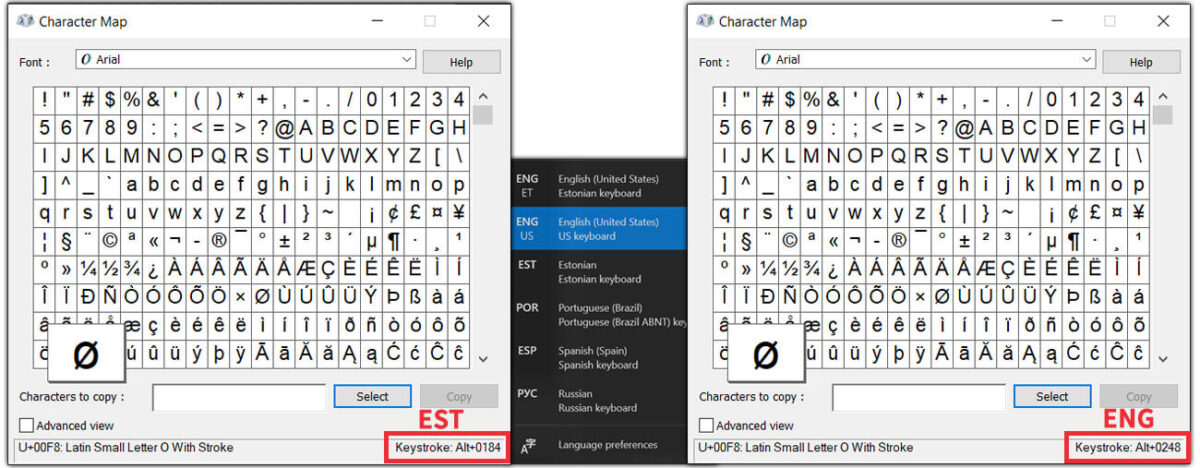
Obviously, this is not a good thing; so, if your work environment has this situation, then it is probably best not to use this method. However, if you are confident that everyone uses the same language, then it can be a good solution 👍
2. TEKLA GRAPHICAL SYMBOLS
The second option is to use Tekla’s graphical symbols.
Tekla already has a library of select symbols, and beyond that, you can use Tekla’s Symbol Editor to modify them, or create your own symbols.
Using these symbols is fairly straightforward. In drawing view, you put the mark, then choose the symbol you want. Select the symbol file, and from it, the symbol you need. Similar to Windows Character Map, each symbol in the file will have its own reference number.
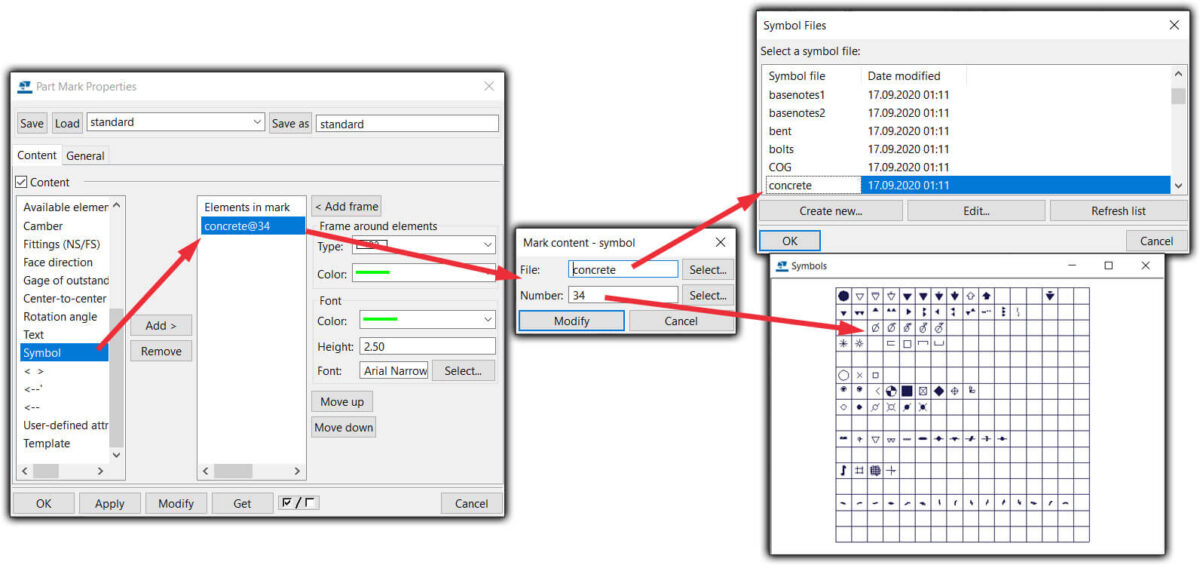
It sounds good, and for the most cases it is; but the downside to using this technique is if you have custom symbols, and Tekla doesn’t know where they are – then unsurprisingly, you’ll have problems!
So in this case, it’s a good option to use this symbol file method, but keep in mind that – especially if you have custom symbols – every Tekla user needs to know where that file is stored. I recommend to keep this symbol file with each Tekla model and then let Tekla search for this symbol file from this model folder. Use “set DXK_SYMBOLPATH=…” in user.ini file to set the location of Tekla symbols. Read more from Tekla support article.
Why keep files in the Tekla model, and not somewhere else? Take a look at my other tips and tricks on where to keep your files; with the Tekla template model, in a firm folder, or somewhere else.
3. CONCLUSION
So, did you learn anything today? I hope you got a good idea of how these different symbol methods work, and which of them you’d prefer to use.
Perhaps you’ll change what you do as a result of this? Or, you might gain the confidence that the current way you do things is the right option for you 👍
Go also read our previous article Tekla tip 01: firm folder vs template model.
AUTHOR

Tekla Structures grandmaster and TSGuide OÜ founder.